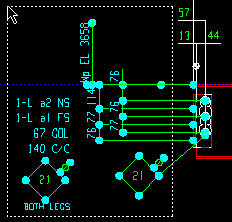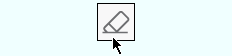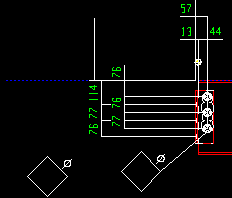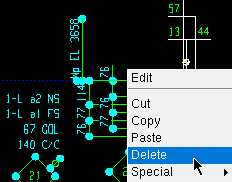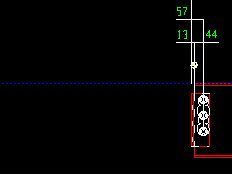Xxx Erase commands in the Drawing Editor (topic)
Basic concept: An Xxx Erase command selectively deletes those objects which you select that are type xxx
Xxx Edit commands are object specific. Xxx stands for the name of the object. In the Drawing Editor , the Xxx Erase commands are :
Angle Dimension Erase (xxx = angle dim ) Arc Erase (xxx = arc ) Arc Dimension Erase (xxx = arc dim ) Bevel Erase (xxx = bevel symbol ) Bolt Erase (xxx = 2D bolt ) Bolt Sym Erase (xxx = bolt sym ) Circle Erase (xxx = circle ) Cloud Erase (xxx = cloud ) Construction Circle Erase (xxx = con circle ) Construction Line Erase (xxx = con line ) Dimension Erase (xxx = dimension ) Hatch Erase (xxx = hatch )
Hole Erase (xxx = 2D hole ) Hole Sym Erase (xxx = hole symbol ) Image Erase (xxx = image ) Label Erase (xxx = label ) Line Erase (xxx = line ) Pointer Erase (xxx = pointer ) Table Erase (xxx = table ) Sheet Item Delete (xxx = sheet item ) Sheet Line Erase (xxx = sheet line ) Viewport Erase (xxx = viewport ) Weld Erase (xxx = weld symbol ) To invoke an Xxx Erase command , you can click an icon or use a keyboard shortcut , the context menu , or a mode . For the lightning interface, configuring command accessibility is done using Customize Interface .
Generic Delete : When generic Delete is invoked, for example, using the Delete key, it erases the selected items, regardless of their type. Unlike an Xxx Erase command, generic Delete can simultaneously erase multiple types of objects.
page 1 | contents | drawing editor topics | drawing editor objects
Xxx Erase & generic Delete :
Xxx Erase commands have built-in selection filtering that make them operate on objects of a specific type (type xxx). Generic Delete operates on any type of object.
Example 1: An Xxx Erase command deletes only those selected objects that are type xxx.
|
1 . In Select Items mode, select objects of any type. In this example, objects are selected by holding down the left mouse button ( Select ) and drawing an area box . Since the area box is drawn from right to left , objects that are partially in the box are selected in their entirety. | |||
|
2 . Invoke an Xxx Erase command ( Label Erase in this example). |
|||
|
3 . The labels are erased. The other objects that were selected are not erased since they are not labels. Undo can be used to get the labels back. |
Example 2: Generic Delete erases all selected objects.
| Note: In Modeling , there is an additional confirmation step when you Delete items. This step is not needed in the Drawing Editor since the Drawing Editor has Undo . |
|
1 . In Select Items mode, select objects of any type. In this example, objects are selected by holding down the left mouse button ( Select ) and drawing an area box . Since the area box is drawn from right to left , objects that only partially in the box are selected in their entirety. | |||
|
2 . Right-click ( Menu ) and choose " Delete " on the context menu . Or press the Delete key or etc. . |
|||
|
3 . All of the objects that were selected in step 1 are deleted. Undo can be used to get them back. |
page 1 | contents | drawing editor topics | drawing editor objects | top